
The “cannot communicate using ssl” error is a common issue faced by users when trying to establish a secure connection to a website or server. This error can occur for several reasons, including incorrect SSL certificate configuration, issues with the web browser, or problems with the network.
One solution to the “cannot communicate using ssl” error is to check the SSL certificate configuration on the website or server that you are trying to connect to. If the certificate is not configured, it may cause this error to appear.
Another possible solution is to try a different web browser. Different browsers may handle SSL certificates differently, and switching to a different browser may help to resolve the issue.
You can try clearing the browser cache and cookies. Over time, the cache and cookies in your browser can become corrupted, causing errors like “cannot communicate using ssl.” Clearing these items may help to resolve the issue.
Prefer HTTP over HTTPS
Using HTTP rather than HTTPS is another solution that can help resolve the “cannot communicate using ssl” error on a PS4. HTTPS (Hypertext Transfer Protocol Secure) is a secure version of HTTP that encrypts data transmitted over the internet. If the “cannot communicate using ssl” error is being caused by an issue with HTTPS, it may be possible to resolve the problem by using HTTP instead.
To use HTTP instead of HTTPS, simply change the URL (Uniform Resource Locator) that you are trying to access from “https://” to “http://”. For example, if you were trying to access a website using HTTPS and were encountering the “cannot communicate using ssl” error, you could try accessing the same website using HTTP instead.
Upgrading the Firmware Model While in Safe Mode
Updating the firmware model in safe mode is another solution that can help resolve the “cannot communicate using ssl” error on a PS4. This involves booting up the PS4 in safe mode and updating the firmware, which can help to fix any issues that may be causing the “cannot communicate using ssl” error.
To update the firmware model in safe mode, follow these steps:
- Turn off the PS4 by holding down the power button until the system beeps twice.
- Once the PS4 is off, press and hold the power button until you hear two beeps. Release the power button after the second beep.
- Connect the DualShock 4 controller to the PS4 using a USB cable and press the PS button.
- From the safe mode menu, select option 7 “Update System Software.”
- Follow the on-screen instructions to update the firmware model.
By updating the firmware model in safe mode, you may be able to resolve the “cannot communicate using ssl” error and restore normal communication between your PS4 and other devices on the network. It is important to make sure that you are using the latest firmware version to ensure optimal performance and security. Updating the firmware model in safe mode is a simple and straightforward process that can help to resolve a wide range of issues, including the “cannot communica
Activate the feature of Consistent NAT
Turning on consistent NAT is another solution that can help resolve the “cannot communicate using ssl” error on a PS4. NAT (Network Address Translation) is a technology that allows multiple devices on a network to share a single IP address. If NAT is not set up correctly, it can cause connectivity issues, including the “cannot communicate using ssl” error.
To turn on consistent NAT on your PS4, go to the network settings and select the “Set Up Internet Connection” option. From there, select “Use Wi-Fi” or “Use LAN Cable” depending on how you are connecting to the internet. Next, select “Custom,” and select “Automatic” for the IP Address Settings and the DHCP Host Name. Finally, select “Consistent NAT” from the list of NAT Type options and save your changes.
Disable SSL Control

Turning off SSL control is another solution that can help resolve the “cannot communicate using ssl” error on a PS4. SSL (Secure Sockets Layer) is a security protocol that is used to encrypt data transmitted over the internet. If SSL is enabled and causing issues, it may be necessary to turn it off in order to resolve the “cannot communicate using ssl” error.
To turn off SSL control on your PS4, go to the system settings and select “Security & Privacy.” From there, select “Internet Browser Start Control” and turn off the option for “Start Controlled by Parental Controls.” This will disable SSL control on your PS4, which may help resolve the “cannot communicate using ssl” error.
Enabling UPnP
Turning on UPnP (Universal Plug and Play) is another solution that can help resolve the “cannot communicate using ssl” error on a PS4. UPnP is a technology that allows devices on a network to discover and communicate with each other. This can be particularly useful in resolving the “cannot communicate using ssl” error, as it can help to ensure that the PS4 is able to communicate with other devices on the network.
To turn on UPnP, follow these steps:
- On your PS4, go to “Settings” and select “Network.”
- Select “Set Up Internet Connection.”
- Choose either “Wi-Fi” or “LAN” (depending on the type of internet connection you are using) and follow the on-screen instructions to set up the connection.
- When you reach the “Advanced Settings” section, turn on UPnP.
By turning on UPnP, you may be able to resolve the “cannot communicate using ssl” error and restore normal communication between your PS4 and other devices on the network. UPnP may also introduce security risks, as it can allow malicious devices to potentially access your network. It is recommended to use UPnP only if it is necessary to resolve the “cannot communicate using ssl” error, and to take other steps to secure your network and protect your online security.
Reboot and initialize router
Resetting and restarting your router is a common solution to the “cannot communicate using ssl” error on a PS4. This is because the router is responsible for establishing the connection to the internet, and a problem with the router can cause this error to appear.
To reset and restart your router, unplug the power cord from the back of the device, wait for 10-15 seconds, and plug it back in. Wait for the router to restart and re-establish its connection to the internet. After the router has restarted, try accessing the feature or service on your PS4 that was previously giving the “cannot communicate using ssl” error.
If resetting and restarting your router does not resolve the issue, there may be another problem causing the error. It may be necessary to try other solutions, such as updating the firmware on your router or checking the network settings to ensure that everything is configured correctly.
Adjusting the Default DNS Configuration
Modifying the default DNS is another solution that can help resolve the “cannot communicate using ssl” error on a PS4. Changing the default DNS can help to improve the connection and communication between the PS4 and other devices on the network, reducing the chances of encountering the “cannot communicate using ssl” error.
Here’s how to modify the default DNS on a PS4:
- Go to the PS4 home screen and select “Settings.”
- Scroll down to “Network” and select “Set up Internet connection.”
- Choose “Wi-Fi” or “LAN cable” depending on how your PS4 is connected to the internet.
- Select “Custom.”
- Scroll down to “DNS Settings” and select “Manual.”
- Enter the preferred and alternate DNS server addresses. There are many publicly available DNS servers, such as Google Public DNS (8.8.8.8 and 8.8.4.4) or OpenDNS (208.67.222.222 and 208.67.220.220).
- Save the changes and restart your PS4.
By modifying the default DNS, you may be able to resolve the “cannot communicate using ssl” error and improve the communication and connection between your PS4 and other devices on the network. Changing the default DNS is a relatively simple and straightforward process, and it is one of the most effective ways to resolve a wide range of connectivity issues, including the “cannot communicate using ssl” error.
Performing a Hard Reset on the PS4.
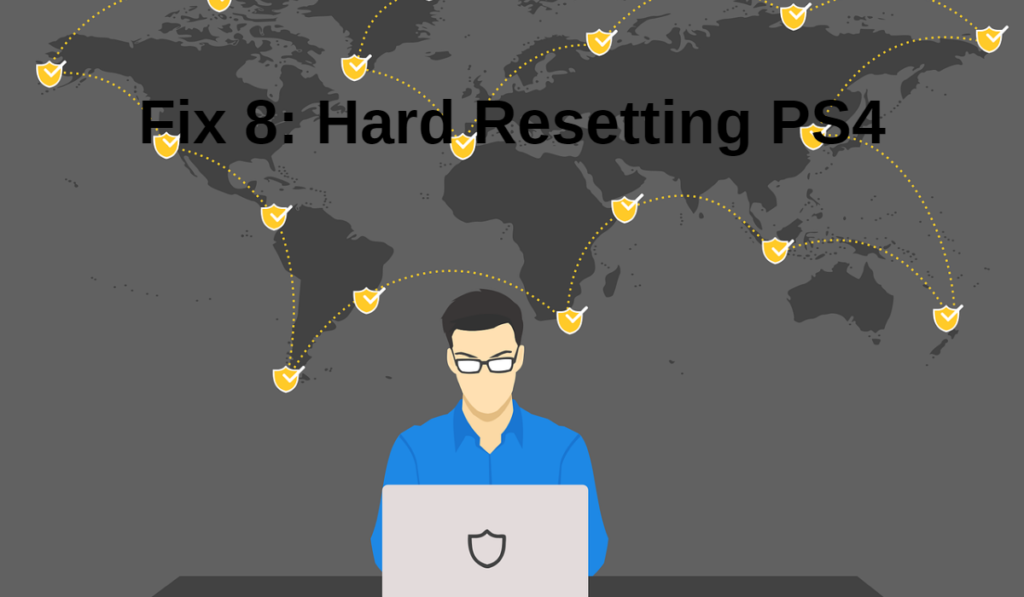
The fix 8 for “cannot communicate using ssl” error is hard resetting your PS4. In some cases, resetting the console can help resolve the issue if it’s caused by a software glitch. To hard reset your PS4, follow these steps:
- Turn off the PS4 by holding down the power button for at least 7 seconds until you hear two beeps.
- Unplug all cables and accessories from the console.
- Wait for a minute and then plug in the cables and accessories back in.
- Turn on the PS4 and check if the “cannot communicate using ssl” error still persists.
If hard resetting your PS4 doesn’t resolve the “cannot communicate using ssl” error, you can try one of the other fixes listed above or consult with the manufacturer or network provider for further assistance.
Frequently Ask Questions
Why does my PS4 keep saying Cannot communicate using SSL?
The “cannot communicate using ssl” error message on PS4 typically indicates a problem with the secure connection between your console and the server it’s trying to connect to. There are several reasons why this error might occur, including:
- Router Configuration Issues: Your router may not be configured properly, which can cause the “cannot communicate using ssl” error.
- Network Congestion: If there is heavy network traffic, it can result in the “cannot communicate using ssl” error.
- PS4 System Software: Your PS4 system software may be outdated, which can lead to connection issues, including the “cannot communicate using ssl” error.
- Server Maintenance: The server you are trying to connect to may be undergoing maintenance or experiencing technical difficulties, which can result in the “cannot communicate using ssl” error.
If you are encountering the “cannot communicate using ssl” error on your PS4, try one of the fixes listed above or consult with the manufacturer or network provider for further assistance.
How do I fix SSL in Chrome?
When encountering the “cannot communicate using ssl” error in Google Chrome, there are several steps you can take to resolve the issue.
- Clear your browser cache and cookies. This can often resolve the issue if it’s caused by a temporary problem with your browser or an outdated cache.
- Disable extensions. Some extensions may cause the “cannot communicate using ssl” error in Chrome. Disabling these extensions one by one can help you identify the source of the issue.
- Check your computer’s clock and date. If the date and time on your computer are incorrect, it can cause SSL certificate issues, including the “cannot communicate using ssl” error.
- Update Google Chrome to the latest version. Outdated versions of Chrome can cause this error, and updating to the latest version can often resolve it.
- Disable SSL scanning in your antivirus software. Some antivirus programs have features that scan SSL connections, which can cause the “cannot communicate using ssl” error in Chrome.
You should be able to resolve the “cannot communicate using ssl” error in Google Chrome and regain secure access to the websites you need.